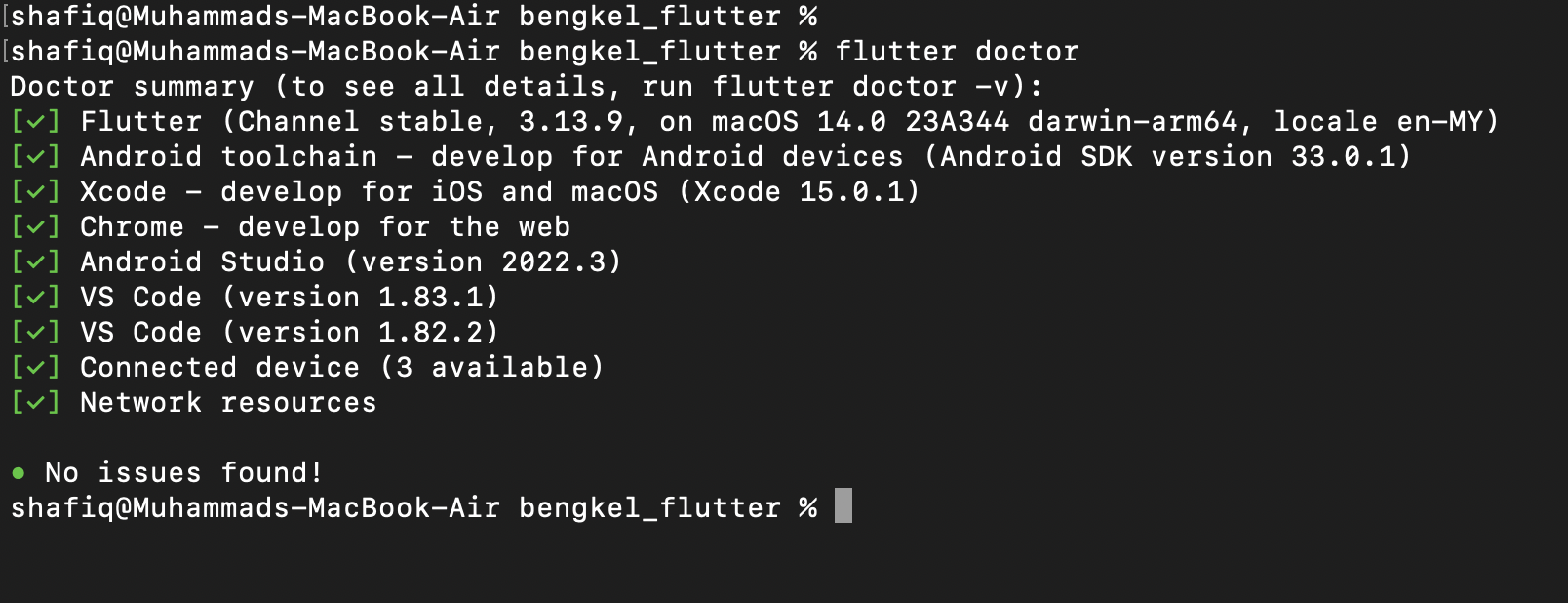Flutter Development Setup
Visual Studio Code Installation
-
Visit the official
VS Code download page.
- Download the version suitable for your operating system.
- Follow the installation instructions.
Visual Studio Installation
-
Visit the official
Visual Studio download page.
-
Download the version suitable for your operating system and needs.
-
During the installation process, make sure to tick "C++ development
for desktop" from the list of available workloads.
- Follow the remaining installation instructions.
Android Studio and Emulator
-
Visit the official
Android Studio download page.
- Download and install Android Studio.
-
During installation, make sure the Android Virtual Device (AVD) option
is selected to install the emulator.
-
After installation, open Android Studio and go to Tools > AVD Manager
to set up an Android emulator.
Flutter Extension for VS Code
- Open VS Code.
- Go to Extensions (you can press
Ctrl+Shift+X).
-
Search for "Flutter" and install the official Flutter extension by the
Flutter Team.
Flutter Installation
-
Ensure you have the required
system prerequisites.
-
Download the
Flutter SDK.
- Extract the zip file and add Flutter to your PATH.
-
For Mac OS user, make sure to update your XCode to latest version.
-
Run
flutter doctor in CMD/Terminal to check for any
dependencies you still may need.
-
Make sure to flutter doctor command passes all checklist (Mine got 2
versions of VSCode, only 1 is sufficient).